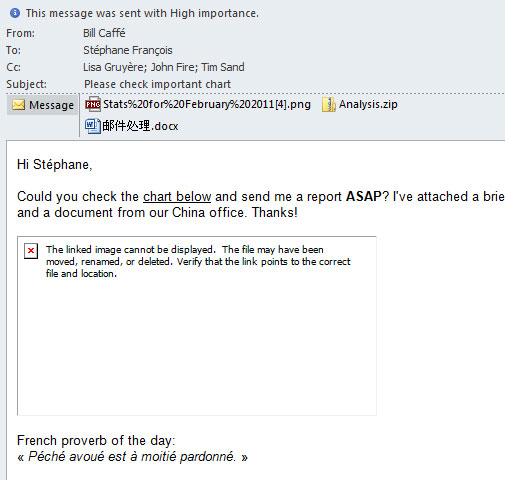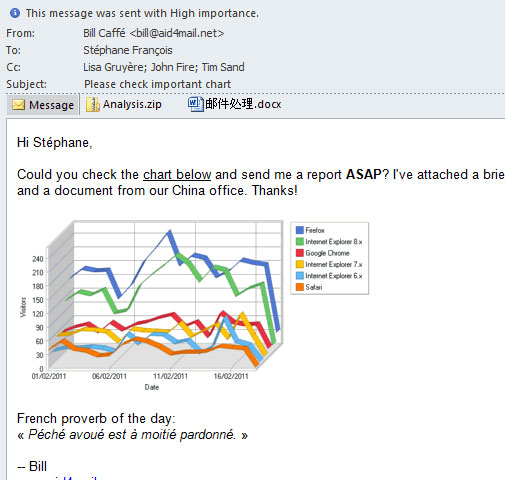Export Thunderbird to Outlook
Two Ways to Migrate Thunderbird to Outlook: One Simple, One Free
Converting your email from Thunderbird to Outlook? Unless you’ve found a converter you can trust, you’re faced with a challenge.
If you’ve tried converting your emails before, you already know how painful it can be. Thunderbird’s mbox files don’t convert easily to Outlook. When you try workarounds and free downloads, you get:
- Messed-up folder structures
- Incorrect message dates
- Lost data
- Missing email addresses, status flags and time stamps (due to lost SMTP headers)
- Broken embedded images
- And, in many cases, painstaking hours of manual folder reordering
And here’s the worst of it: You know if you make the wrong decision, you could end up wasting hours of your precious time and still lose valuable email data.
But first… If you’re an eDiscovery or digital forensics professional, Aid4Mail offers powerful features beyond simple email conversion that can greatly benefit your work. Our Email eDiscovery and Email Forensics pages provide in-depth information on how Aid4Mail can streamline your projects with advanced search capabilities, metadata preservation, and more. We encourage you to explore these pages to learn how Aid4Mail can be an invaluable tool in your professional toolkit.
How to export the simple way
With Aid4Mail you only have to go through three simple steps to get your conversion done. And you’ll love the results:
- No data is lost in conversion.
- It automatically restores your mailbox folder tree in Outlook without any manual intervention.
- It correctly transfers the status information of your emails (like unread, replied, forwarded, and flagged) to Outlook.
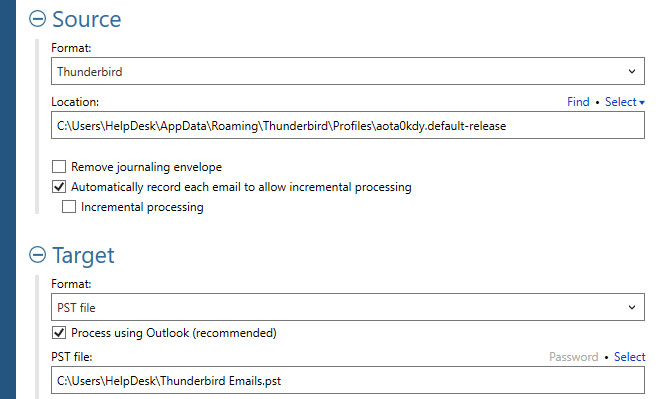
If you need to convert Thunderbird to Outlook right away, take a look at our low-cost two-week Converter license. For further licensing options, see our pricing page:
Still want to convert the free way?
This method is a lot more complicated and time consuming. But it’s by far the best free solution on the Internet. It requires four programs: our free Converter Light, Windows Explorer, Windows Live Mail (WLM) and Office Outlook.
Start by installing Aid4Mail 5 and Windows Live Mail if you haven’t already got them on your computer. You’ll need to download Windows Essentials to install WLM.
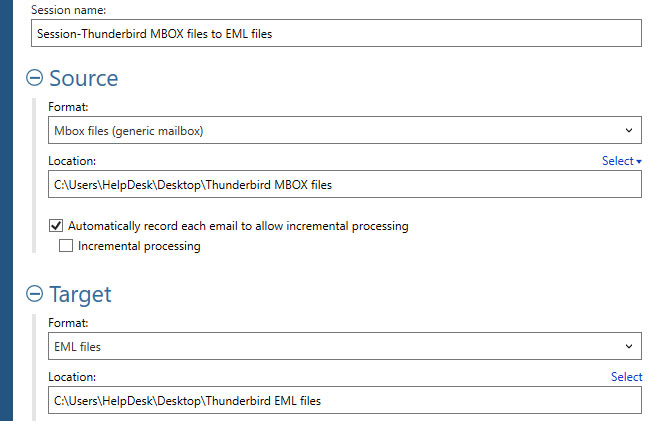
First, convert your Thunderbird files to EML with Aid4Mail Converter Light.
- Open Aid4Mail 5 and select Converter Light under Free Edition.
- Select MBOX files from the Source format drop-down list.
- Next add your MBOX files (local Thunderbird files) to the list by clicking on Select and then either Folder or File.
- Select EML files as your Target format.
- Next select the Target location for the EML files using Select.
- Confirm or change the Folder structure and File name options.
- If you have multiple MBOX files in the source location, use the Folder section option under Filter to select only the MBOX files you want to process.
- Once all your settings are correct, click on Run to convert your MBOX files to EML files.
- After the conversion is complete, close Aid4Mail 5.
Then follow this 14-step procedure for converting EML files to PST. (This is based on Windows Live Mail 2012. Other versions may differ slightly.)
- Open the Windows Live Mail program.
- Select the Folders tab and click on the New folder icon to open the Create Folder dialog box. Type a folder name, select the folder in which it should be created, then click OK.
- If you have multiple folders with EML files, repeat step 2 until you’ve recreated the folder structure of your source EML messages.
- Select the target folder for your EML files in Windows Live Mail.
- Select your EML files in Windows Explorer and then drag-and-drop them into the email list panel in Windows Live Mail.
- Repeat steps 4 and 5 for every matching source folder containing your EML files.
- When you’re done, the contents of your target folders will match those of your source folders.
- Now click on the dark blue tab with the “down” icon in Windows Live Mail.
- Point to Export email in the drop-down menu, and then click Email messages.
- In the Windows Live Mail Export wizard, click Microsoft Exchange and then click Next.
- Click OK when you see this message:
“This will export messages from Windows Live Mail to Microsoft Outlook or Microsoft Exchange”. - Choose your target profile name in the Choose Profile dialog box, and then click OK.
- Click All folders to import all your messages, and then click OK. Or, click Selected folders, choose the folders that you want to export, and then click OK.
- Click Finish when the Export Complete screen appears.
You should now see your mailbox folders and emails under Imported Folder in Outlook.
As you can see, exporting Thunderbird to Outlook without a professional conversion tool can be a cumbersome process. Sadly, it isn’t always accurate either. In conversions using this free method, email contents can get lost. See below for details.
“Free” Often Includes Hidden Costs
When it comes to email conversion tools, you typically get what you pay for. While you may still choose the free method, you need to be aware of your potential risks.
- Broken images. After migration with Windows Live Mail, photos, graphics and other images inserted in your messages now show up as broken pictures in Outlook. They aren’t visible in the body of your emails (see screenshot below.)
- Loss of SMTP headers. Using the free method, your emails will lose their original email SMTP headers (the top part of the email, where email addresses, subject and time stamps, and encoding marks are located). If you value the integrity of your messages, especially if you work in the field of computer forensics, this is a serious problem.
- Time consuming. If you have many accounts to migrate, transferring your emails manually will take a lot of time and energy.
Note that it’s not Aid4Mail Converter Light causing these issues. The loss of email data happens between Windows Live Mail and Outlook.
The screenshots below show the result you get using the free solution (left) compared to using Aid4Mail Professional (right):
It’s true. “Free” may initially appear to be a cost savings, but when you factor in the hours it takes to migrate your emails—and the low-quality outcome—you may actually save money using a commercial tool.
Side-By-Side Comparison Between Free And Paid Version
The table below gives you a side-by-side comparison of Aid4Mail’s commercial version and Aid4Mail Converter Light:
| Aid4Mail Converter Light | Aid4Mail | |
|---|---|---|
| User-friendly program with context-sensitive help | ✓ | ✓ |
| Skips hidden unpurged mail | ✓ | ✓ |
| Dates of exported EML files conveniently match message dates | ✓ | ✓ |
| The EML folder structure matches your source mailbox hierarchy | ✓ | ✓ |
| Automatically finds your Thunderbird mailbox files | ✕ | ✓ |
| Automatically transfers your Thunderbird folder structure to Outlook | ✕ | ✓ |
| Does not require time-consuming manual processing | ✕ | ✓ |
| Can export mail from Thunderbird to Outlook in one step | ✕ | ✓ |
| Converts mail status information like unread, replied, flagged | ✕ | ✓ |
| Pictures in the message body are correctly displayed in Outlook | ✕ | ✓ |
| Can restore detached Thunderbird attachments | ✕ | ✓ |
| Supports 40+ mail formats | ✕ | ✓ |
Aid4Mail’s commercial version is unmatched in its accuracy and preserves more information during conversion than any of its competitors, both free and commercial.
No doubt, like our clients, you’ll prefer the simple solution over this free method.
Flexible licensing options
Aid4Mail licenses allow you to process an unlimited number of mail accounts and files, whether in-house or external. You can purchase a two-week, one-year, or three year license at a reduced price. During the license validity period, you benefit from free software updates and our award-winning customer support.
On purchasing a license, you will receive an activation code that gets you up and running with Aid4Mail within minutes of making your payment. Once activated, trial mode is turned off and your license becomes tied to your computer and Windows login account. See our EULA for details on how this works.
If you need to run Aid4Mail on a computer that doesn’t allow Internet access, simply contact us for an offline activation code. There is no charge for this option but it offers less flexibility than online activation.
We also offer licensing options for running Aid4Mail in a virtual environment. Pricing is determined by the number of concurrent users plus the total number of users and installations. Contact us for a quote.
If you’re ready to buy an Aid4Mail license, visit our Pricing page for pricing details and links to our online store.
Why choose Aid4Mail?
We have been developing software since 1990. Our first email tool was launched in 1999 and Aid4Mail followed in 2005. So our experience in processing email data spans over two decades.
All core functionality in Aid4Mail is developed in-house. This means that key features are tightly integrated and optimized for speed. We are in full control of our code, including major components like email parsing and conversion, the filtering engine and its search syntax, MAPI access to Outlook accounts, and even the IMAP protocol used to connect with services like Yahoo! Mail and AOL.
Important clients around the world are relying on our software. These include the US government and law enforcement agencies, top law firms, national libraries, prestigious universities, major banks, and international NGOs. Currently half of the Fortune 50 companies are Aid4Mail clients and the numbers keep growing.
When you value your time, use Aid4Mail
Aid4Mail is optimized for speed and is consistently faster than competing solutions. We recently ran a test on a 7-year old desktop PC with an Intel Core i7-5930K and an SSD drive. Aid4Mail converted 98,051 emails (9.97 GB) from Thunderbird to PST in just 12 minutes and 34 seconds. That’s 130 emails per second! Expect even faster conversions on the latest generation of high-end computers.
Over 100,000 people have used Aid4Mail to quickly and easily migrate their mail.

Aid4Mail Rated 5 Stars at SourceForge!
An Aid4Mail user wrote on SourceForge. “I’m a litigation paralegal and a satisfied user of this product (various versions) for approximately 15 years. Over the years I have found this program to be a great timesaver for me as well as the attorneys I work with.” Read more user reviews here: Click to read more user reviews.
Try it out for free-no commitment
There’s lots more in Aid4Mail Converter, and the best way to discover its capabilities is to try it out. We offer a free trial version with no time limit, no forms to fill-in and no obligations. Simply visit our Downloads page to get your copy now.
And if you would like to see a detailed feature comparison between the three Aid4Mail editions, check our Aid4Mail 5 feature comparison table in PDF format.