Welcome to Fookes Software’s support portal
How to convert EML to Mbox (free + accurately)
Aid4Mail is the best free EML to Mbox converter software on the market. Compared to competing tools:
- Aid4Mail is faster.
- More accurate with no data loss.
- Offers more control over the conversion process.
If you don’t have Aid4Mail yet, you can use the free Converter light edition to convert EML files to Mbox.
Aid4Mail can accurately convert EML files to Mbox while also faithfully restoring your source folder structure.
Mbox files are a common email storage format used by popular products like Mozilla Thunderbird, Google Takeout and Google Vault. Although the format is simple, it’s prone to data corruption. Aid4Mail is one of the rare tools that can repair the damage correctly and recover emails that competing tools miss.
Please follow the steps below to batch convert EML files to PDF with Aid4Mail. For any setting that’s not specifically mentioned, you can either use the default (preset) value or consult the Aid4Mail User Guide for details. You can open it from Aid4Mail by pressing the F1 key.
Step 1: Open Aid4Mail’s settings
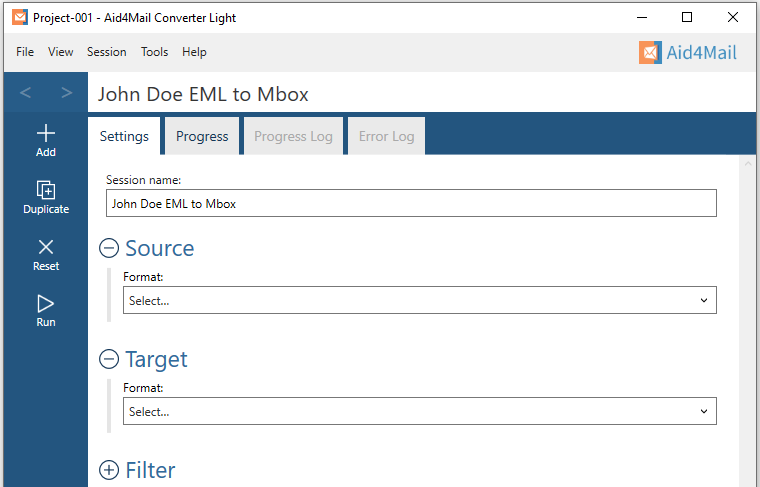
- In Aid4Mail, select the Settings tab.
- Update the Session name to so it describes for the task at hand. In this example, we will be converting John Doe’s EML files to Mbox so we’ve entered John Doe EML to Mbox as the session name.
- Below the session name there are three sections: Source, Target and Filter. Each can be displayed or hidden by selecting the +/- symbol next to the section heading. This tutorial requires them all to be displayed.
Step 2: Set EML files as your source
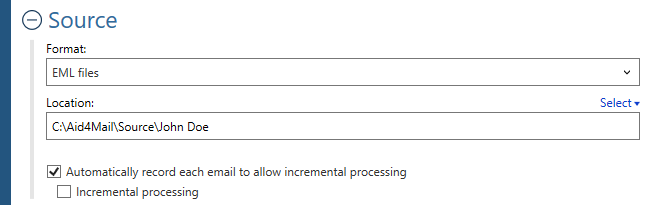
- In the Format list, select EML files.
- Set the Location of your EML files, either writing it directly in the field or by using the Select button to browse your file system. Set a single EML file, or a folder containing EML files, or a folder whose hierarchy (anywhere below it) contains EML files. For this example, we’ve set a folder called JohnDoe.
Step 3: Set Mbox as your target
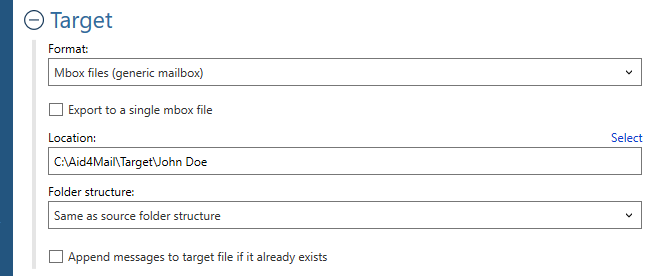
- In the Format list, select Mbox files (generic mailbox).
- Choose whether to Export to a single mbox file, or create one mbox file for every mail folder.
- Set the Location where you want your mbox file(s) to be saved. You can write directly in the field or use the Select button to browse your file system. If you’re exporting to a single mbox file, set a file name (with or without an extension), otherwise set a directory location.
- Select an option for the Folder structure of the exported mail. Usually you’ll want to keep it the same as the original, so choose Same as source folder structure.
- If you want to add to existing mbox files, choose Append messages to target file if it already exists.
Step 4: Set your filter (optional)
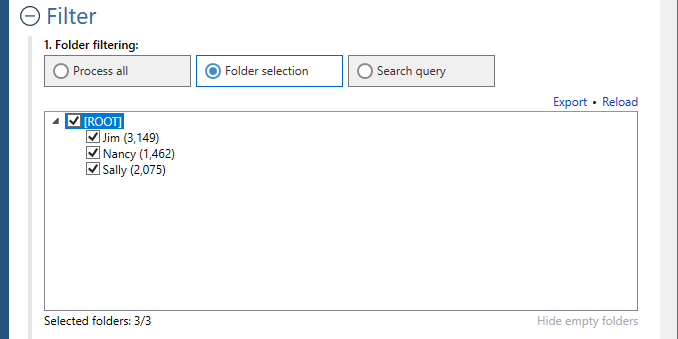
- Under Folder filtering, pick Folder selection. Your EML files folder structure will appear in the box below.
- Select the folders you want Aid4Mail to process. The others will be skipped.
Step 5: Run your EML to Mbox conversion
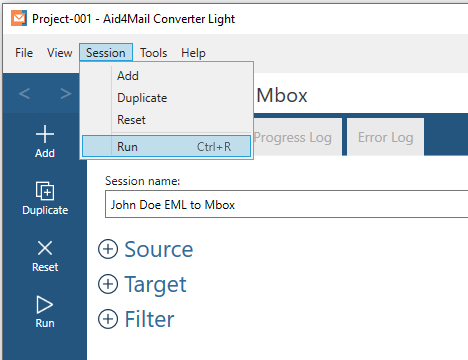
Select the Run button or Session > Run from the menu. Aid4Mail will convert your chosen EML files to Mbox. It will automatically open the Progress tab so you can monitor what’s going on. Once finished, you will find full reports in the Progress log and, if relevant, the Error log.
That’s it!
We hope you found this tutorial helpful in showing you why Aid4Mail is the best free EML to Mbox converter on the market. As shown above, Aid4Mail can convert your EML files to Mbox quickly, accurately and best of all for free!
If you’re looking for further information, first take a look through the Aid4Mail user guide and our knowledge base articles.
If you still have questions, don’t hesitate to contact our award-winning Helpdesk.
You can use the Aid4Mail Converter light edition by downloading Aid4Mail from here. Once downloaded, select the Converter light edition and run your own conversions from EML to Mbox.