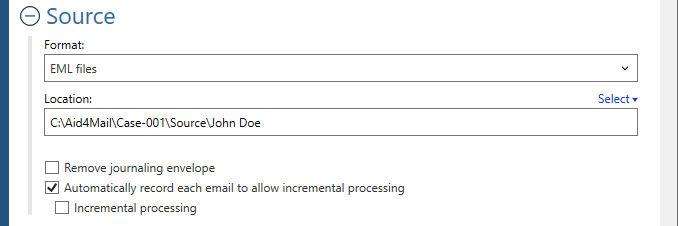Welcome to Fookes Software’s support portal
How to convert EML to MSG (fast + accurately)
Aid4Mail is the best EML to MSG converter software on the market. Compared to competing tools:
- Aid4Mail is faster.
- More accurate with no data loss.
- Offers more control over the conversion process.
If you don’t have Aid4Mail yet, you can use the free trial version or purchase a low-cost 1-month Aid4Mail Converter license.
Aid4Mail can convert your EML files to MSG files with or without Microsoft Outlook installed on your Windows machine. However, you will get better performance when Outlook is present. With Outlook present, Aid4Mail will be able to convert the EML email messages to MSG files faster and more reliably.
Please follow the steps below to batch convert EML files to MSG format with Aid4Mail. For any setting that’s not specifically mentioned, you can either use the default (preset) value or consult the Aid4Mail User Guide for details. You can open it from Aid4Mail by pressing the F1 key.
Step 1: Open Aid4Mail’s settings
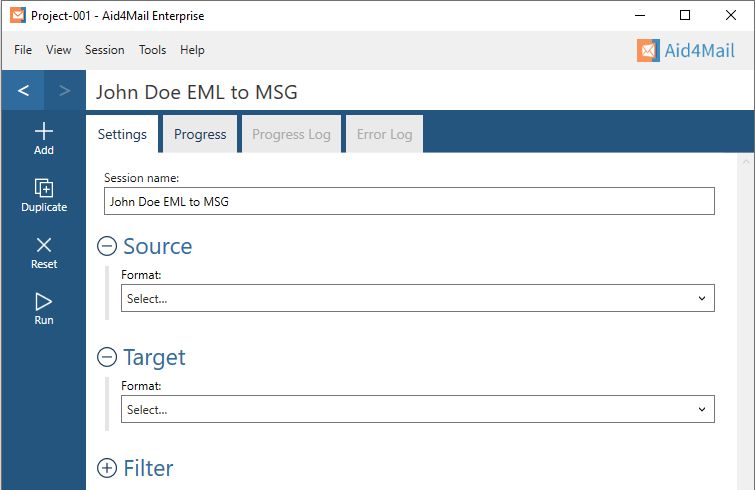
- In Aid4Mail, select the Settings tab.
- Update the Session name to so it describes for the task at hand. In this example, we will be converting John Doe’s EML files to MSG files so we’ve entered John Doe EML to MSG as the session name.
- Below the session name there are three sections: Source, Target and Filter. Each can be displayed or hidden by selecting the +/- symbol next to the section heading. This tutorial requires them all to be displayed.
Step 2: Set EML files as your source
- In the Format list, select EML files.
- Set the Location of your EML files, either writing it directly in the field or by using the Select button to browse your file system. Set a single EML file, or a folder containing EML files, or a folder whose hierarchy (anywhere below it) contains EML files. For this example, we’ve set a folder called JohnDoe.
- Choose whether to Remove journaling envelope if your email files are journaled.
Step 3: Set MSG files as your target
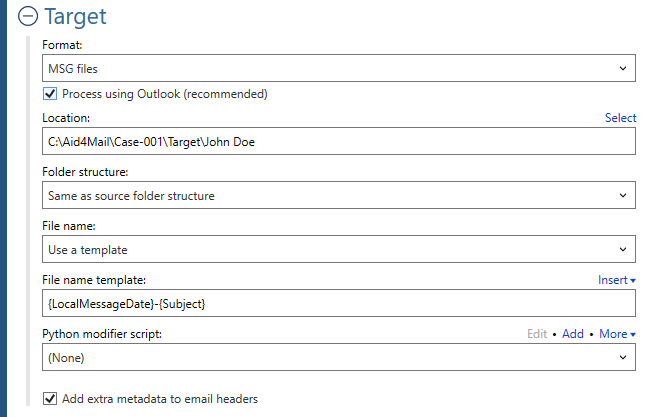
- In the Format list, select MSG files.
- Choose whether to Process using Outlook. This means using Outlook’s internal engine (MAPI) to create the MSG files (it has no effect on the reading of your source mail). Using Outlook’s engine is faster but requires Outlook to be installed on the same computer as Aid4Mail. If you don’t have Outlook installed, keep this option off.
- Specify the Location where you want your MSG files to be saved. You can write directly in the field or use the Select button to browse your file system.
- Select an option for the Folder structure of the exported mail. Usually you’ll want to keep it the same as the original, so choose Same as source folder structure.
- Determine the criteria for each MSG File name. In this example, we have chosen to use a template which we will define in the next step.
- Define your File name template. Templates consist of a combination of text and tokens. The text must not include illegal file name characters. The tokens represent data from the email being processed. You can use the Insert button to help you find and include tokens. We have used a combination of two tokens (separated by a dash) to name each file, representing the local date and the email subject: {LocalMessageDate}-{Subject}
Step 4: Set your filter (optional)
- Under Folder filtering, pick Folder selection. Your EML files folder structure will appear in the box below.
- Select the folders you want Aid4Mail to process. The others will be skipped.
Step 5: Run your EML to MSG conversion

Select the Run button or Session > Run from the menu. Aid4Mail will convert your chosen EML files to MSG files. It will automatically open the Progress tab so you can monitor what’s going on. Once finished, you will find full reports in the Progress log and, if relevant, the Error log.
That’s it!
We hope you found this tutorial helpful in showing you why Aid4Mail is the best EML to MSG format converter on the market. Aid4Mail can also convert other email formats to MSG such as PST, OST, OLM and Mbox files.
Our EML converter can also export to other email formats as well. For example, you can convert your EML files to a PST file which can easily be opened in MS Outlook or other email clients that support importing PST files. Again Aid4Mail makes it easy to convert your EML files to Outlook via the MSG format as well.
If you’re looking for further information, first take a look through the Aid4Mail user guide and our knowledge base articles.
If you still have questions, don’t hesitate to contact our award-winning Helpdesk.
If you’d like to buy an Aid4Mail license, please visit the online store.
Or if you’d like to try Aid4Mail first before purchasing, download a free trial and run your own tests converting EML to MSG. We want you to have full confidence in Aid4Mail!