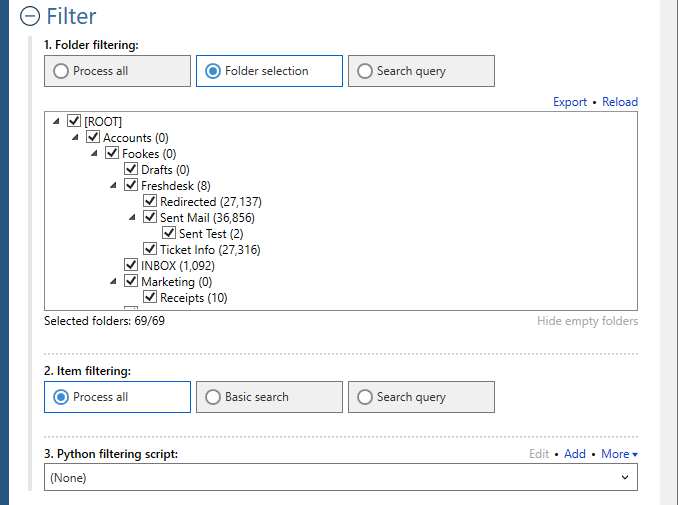Welcome to Fookes Software’s support portal
How to convert OLM to CSV (for Excel or databases)
Aid4Mail is the best OLM to CSV converter software for Windows on the market. Compared to competing tools:
- Aid4Mail is faster.
- Offers more control over the conversion process.
- Handles very large OLM files reliably.
If you don’t have Aid4Mail yet, you can experiment with the free trial version or purchase a low-cost 1-month Aid4Mail Converter license. You’ll be up and running in minutes.
OLM files are mail stores created by Outlook for Mac. They are not compatible with Outlook for Windows which uses OST and PST files.
Aid4Mail is the only software on the market that enables you to fully customize the content of your CSV files. You can decide exactly what email metadata to include, even the whole SMTP header and email body in plain text. Attachments can be extracted and linked from within the CSV data.
Create CSV files that are compatible with Microsoft Excel (respecting cell-size limits) or for import into a database with no limits. Aid4Mail offers lots of flexibility, is very fast and highly accurate.
Please follow the steps below to convert an OLM file to CSV with Aid4Mail. For any setting that’s not specifically mentioned, you can either use the default (preset) value or consult the Aid4Mail User Guide for details. You can open it from Aid4Mail by pressing the F1 key.
Step 1: Open Aid4Mail’s settings
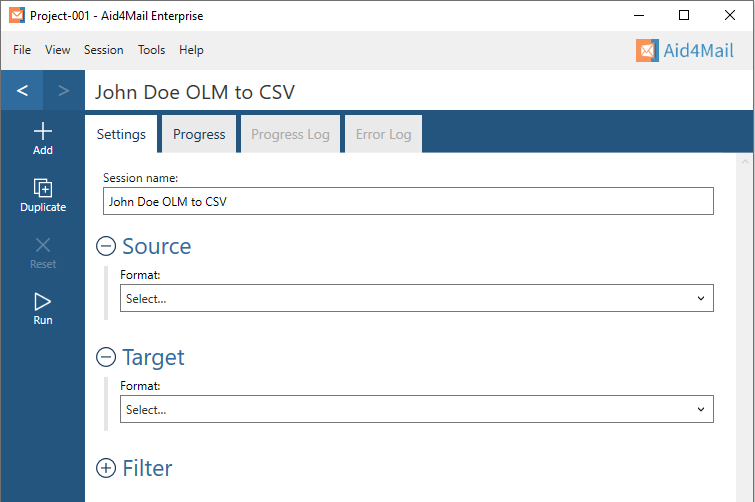
- In Aid4Mail, select the Settings tab.
- Update the Session name to so it describes for the task at hand. In this example, we will be converting John Doe’s OLM file to a CSV file so we’ve entered John Doe OLM to CSV as the session name.
- Below the session name there are three sections: Source, Target and Filter. Each can be displayed or hidden by selecting the +/- symbol next to the section heading. This tutorial requires them all to be displayed.
Step 2: Set an OLM file as your source
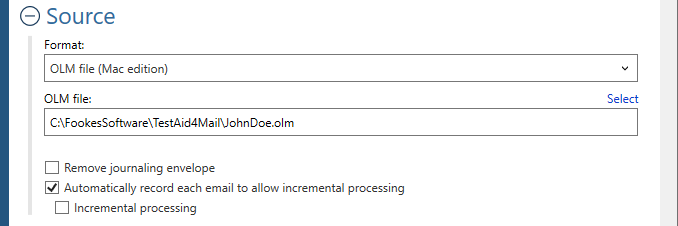
- In the Format list, select OLM file.
- Set the location of your OLM file, either writing it directly in the field or by using the Select button to browse your file system.
- Choose whether to Remove journaling envelope if your email files are journaled.
Step 3: Set CSV as your target
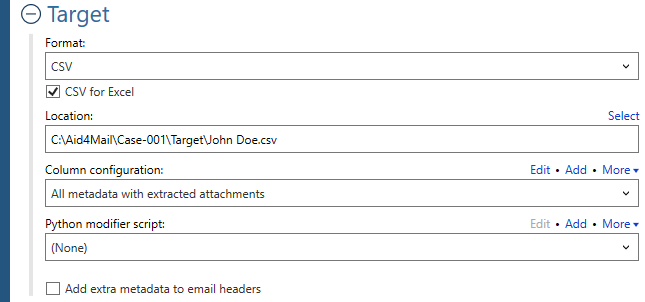
- In the Format list, select CSV.
- Choose whether to create the CSV for Excel or not. Turn this option on to ensure the CSV file respects the limits imposed by Microsoft Excel, notably the cell size. If you are not planning on using the file in Excel, you can turn this option off.
- Specify where you want your CSV file to be saved. You can write directly in the field or use the Select button to browse your file system.
- Select the Column configuration you want in the CSV file. You can select one of the default options in the drop-down list or you can create your own by using the Add button. Aid4Mail allows you to fully customize which items of information from the emails you want added to the CSV File. As shown below, there are 95+ items that can be selected. For this example, we are using All metadata with extracted attachments.
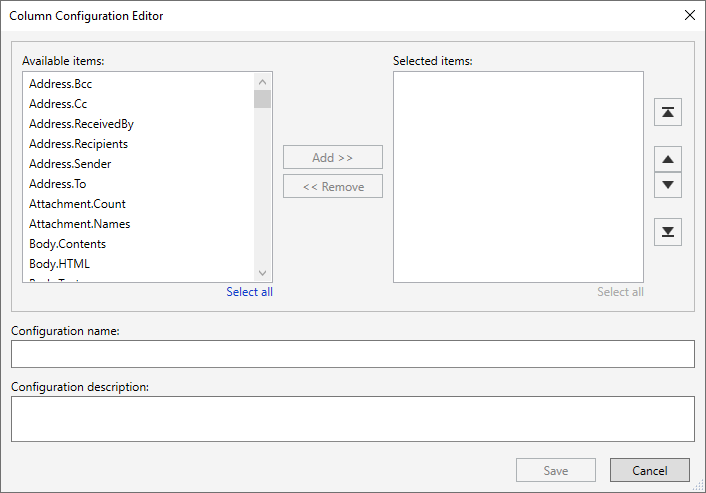
Step 4: Set your filter (optional)
- Under Folder filtering, pick Folder selection. Your OLM file’s internal folder structure will appear in the box below.
- Select the folders you want Aid4Mail to process. The others will be skipped.
Step 5: Run your OLM to CSV conversion
Select the Run button or Session > Run from the menu. Aid4Mail will convert your OLM file to CSV. It will automatically open the Progress tab so you can monitor what’s going on. Once finished, you will find full reports in the Progress log and, if relevant, the Error log.
Step 6: Open the CSV file in Excel
You can do this by selecting File > Open from Excel’s main menu and navigating to the target location you entered in Aid4Mail to select the CSV file.
That’s it!
We hope you found this tutorial helpful in showing you why Aid4Mail is the best .OLM to .CSV converter tool on the market.
If you’re looking for further information, first take a look through the Aid4Mail user guide and our knowledge base articles.
If you still have questions, don’t hesitate to contact our award-winning Helpdesk.
If you’d like to buy an Aid4Mail license, please visit the online store.
Or if you’d like to try Aid4Mail first before purchasing, download a free trial and run your own tests converting OLM to CSV. We want you to have full confidence in Aid4Mail!