Welcome to Fookes Software’s support portal
Troubleshooting Cloud Account Authentication Failures in Aid4Mail: Common Causes and Solutions
There can be several common issues that arise when Aid4Mail tries to request permission for cloud account access. You may receive the message “Authentication Successful” during the authentication process but there may be an error in Aid4Mail, like this:

Here’s a quick breakdown of the three major causes that could impact account authentication using Aid4Mail:
Window’s Controlled Folder Access
- Controlled Folder Access in Windows can block unauthorized applications from modifying protected folders.
- Solution: Add the below Aid4Mail and Authenticator executables to the list of allowed apps in Window’s Controlled Folder Access settings (or other security programs) to ensure they can properly authenticate with cloud accounts.
- a4m-32.exe
- a4m-64.exe
- Aid4Mail.exe
- Aid4Mail-Authenticator.exe
How to navigate to Window’s Controlled Folder Access:
- Go to Windows Security (type “Windows Security” in the Windows Search bar)
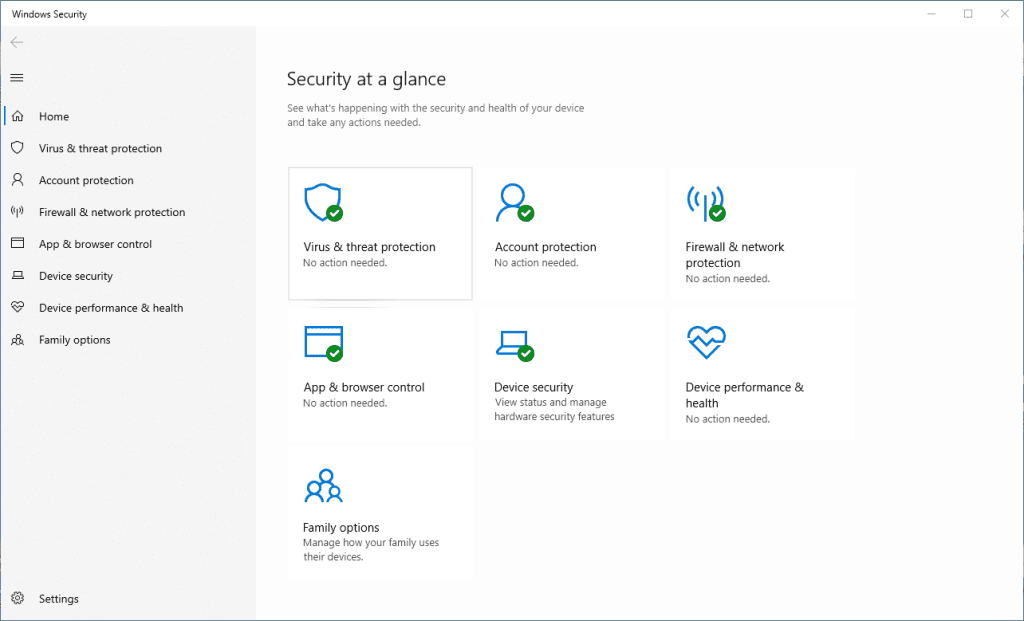
- Click on Virus & Threat Protection
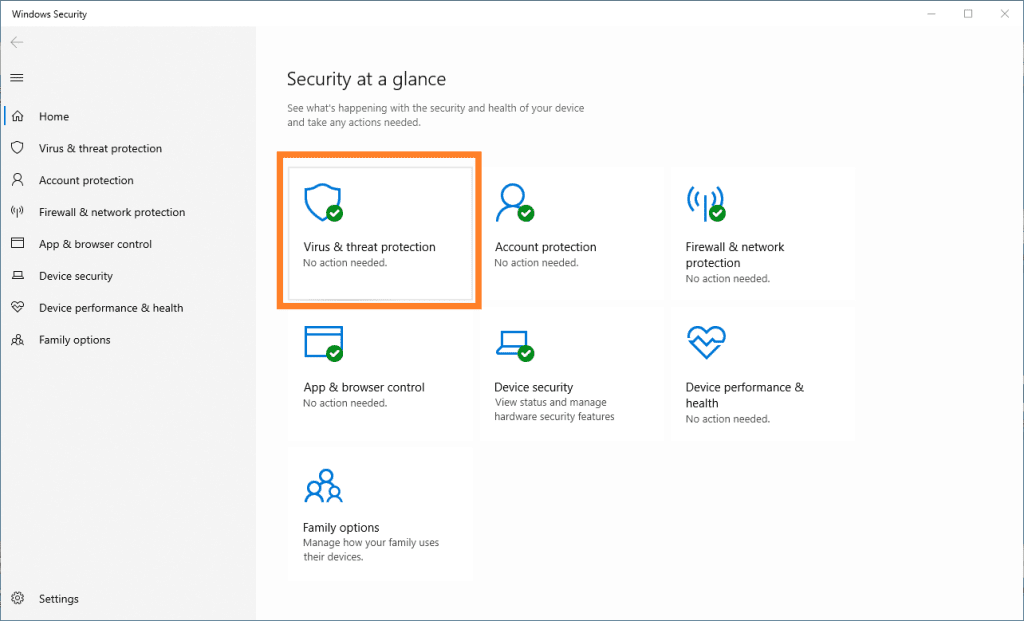
- Click on Manage Settings under Virus & threat protection settings
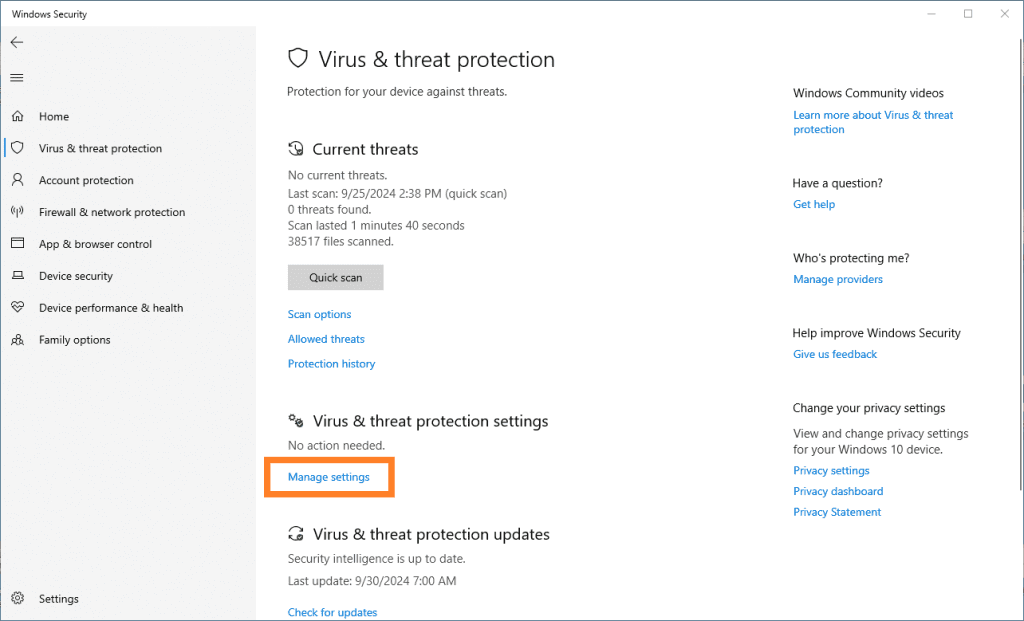
- Scroll down and click on Manage Controlled folder access
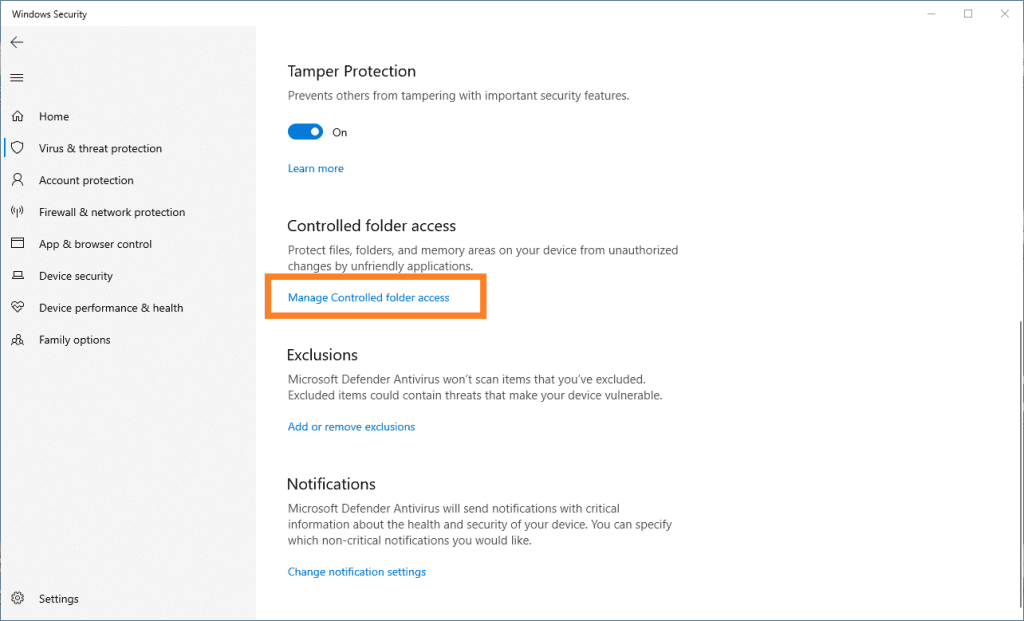
- Click on Allow an app through Controlled folder access
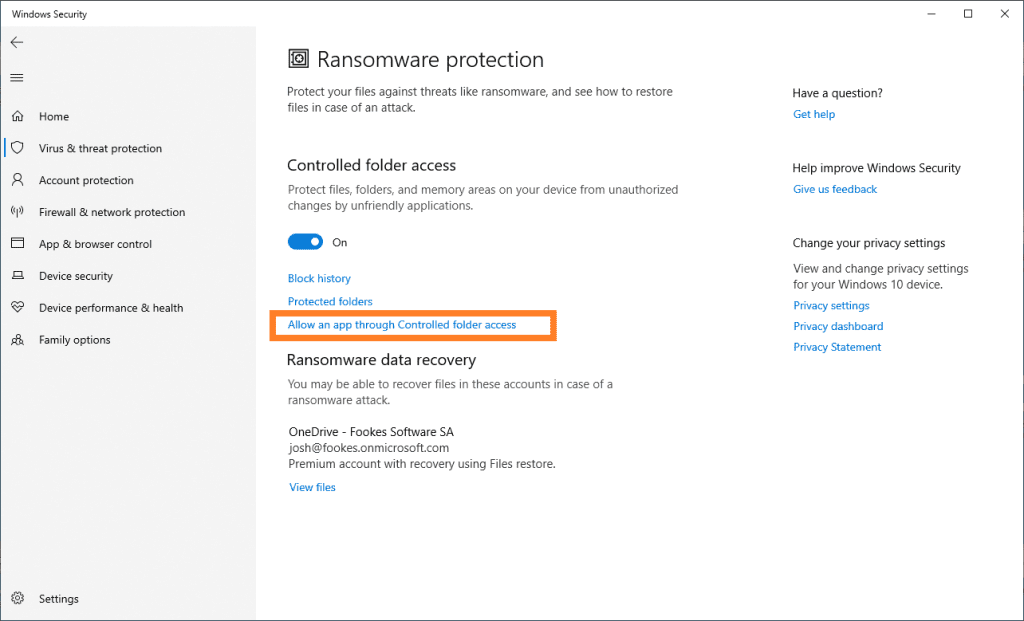
- Click on Add an allowed app and then Browse all Apps in the drop-down list
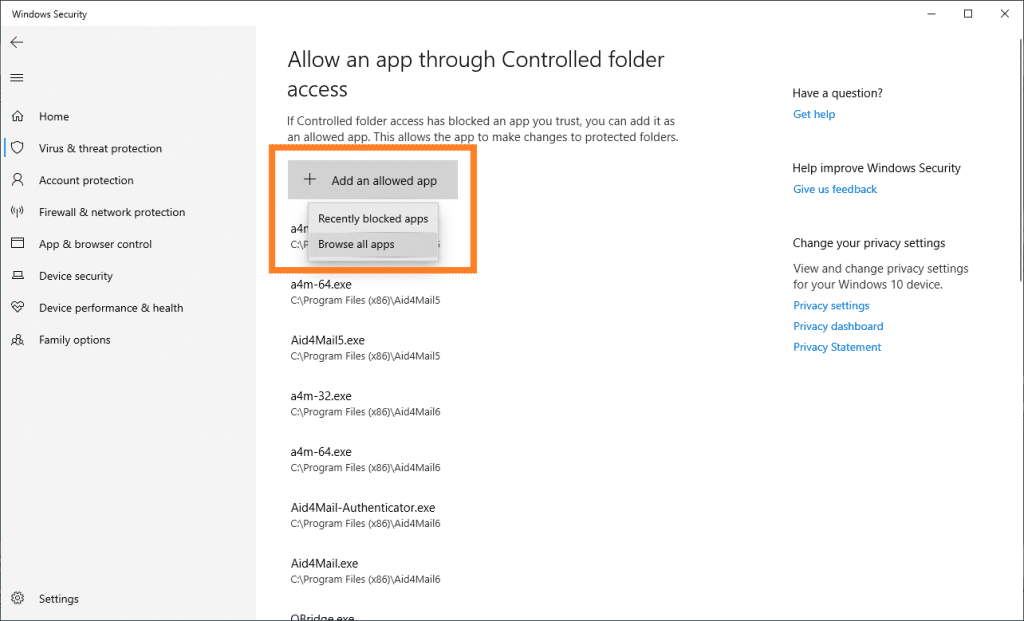
- Navigate to the Aid4Mail program folder (here by default: C:\Program Files (x86)\Aid4Mail5) and select the following four executables:
- a4m-32.exe
- a4m-64.exe
- Aid4Mail.exe
- Aid4Mail-Authenticator.exe
Proxy Settings
- Incorrect or misconfigured IMAP or HTTP proxy settings in Aid4Mail can disrupt communication with cloud account authentication.
- Solution: Update proxy settings within Aid4Mail, or reset them to “Use settings from Windows registry (default)” to eliminate configuration issues.
- Navigate to the IMAP and HTTP proxy settings in Aid4Mail by clicking on “View” then “Proxy”
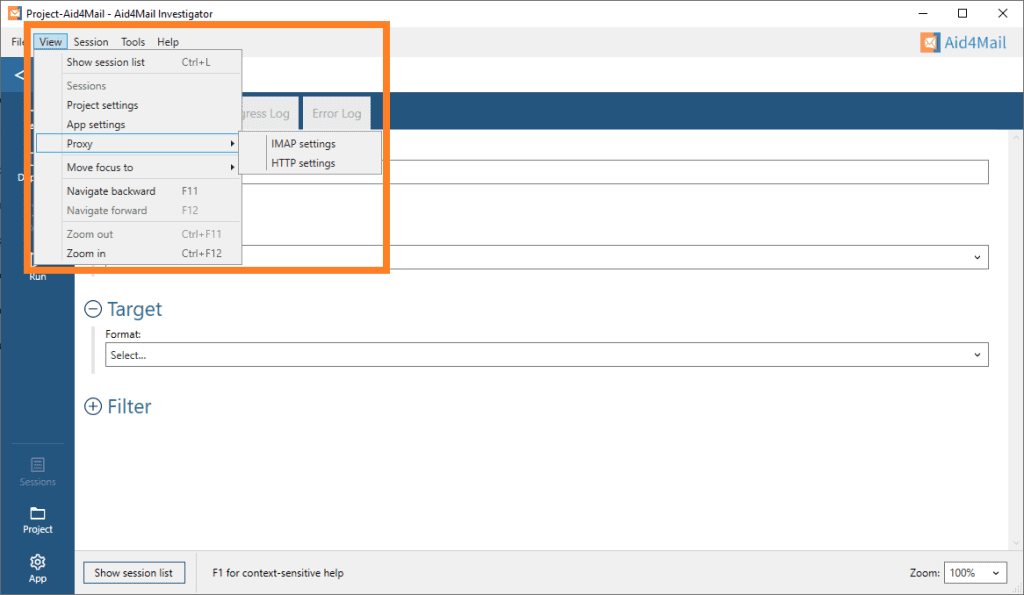
- IMAP Proxy Settings
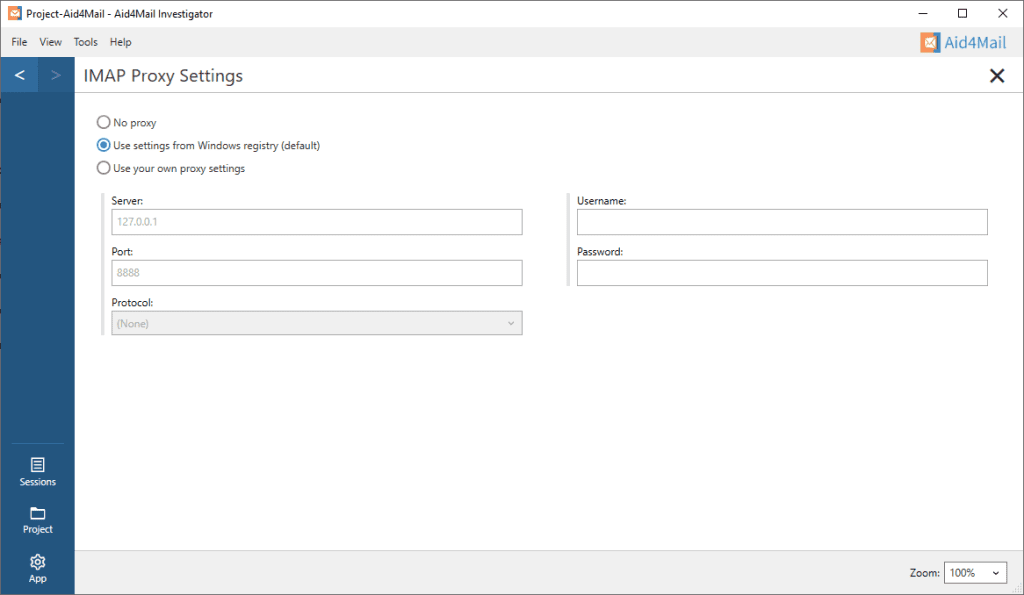
- HTTP Proxy Settings
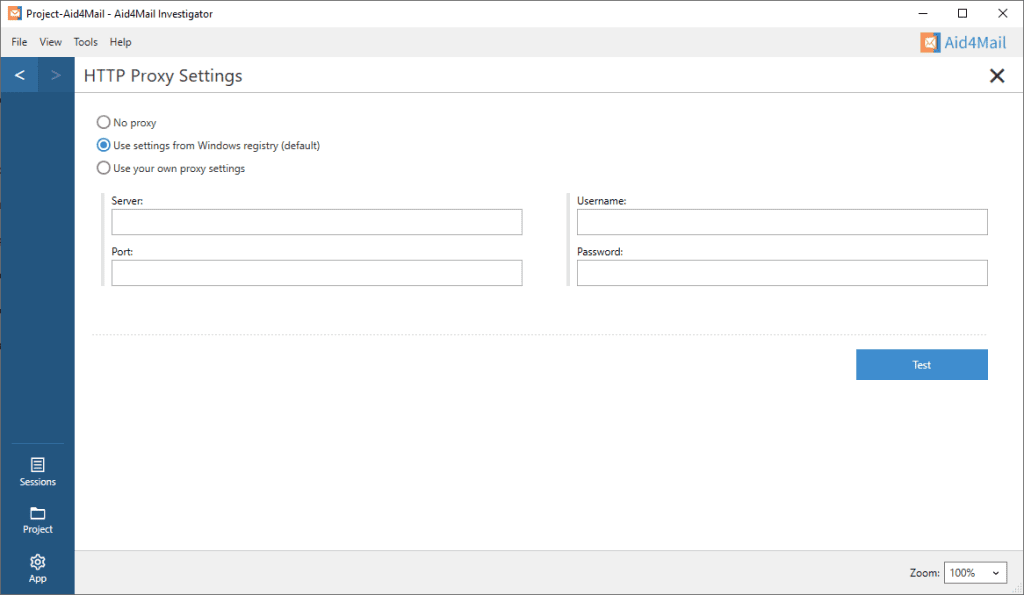
Anti-virus Programs
- Anti-virus programs may block Aid4Mail or the Aid4Mail Authenticator application from running.
- Solution: Ensure that any Anti-virus programs are not blocking Aid4Mail (Aid4Mail.exe, a4m-32.exe, a4m-64.exe) or the Aid4Mail Authenticator (Aid4Mail-Authenticator.exe) programs.
There may be other factors that could interfere with Aid4Mail’s ability to authenticate cloud accounts. Here are some additional items to look into if the above three items do not fix the issue:
1. Folder Permissions
- Aid4Mail or the Authenticator application might lack the necessary permissions to write tokens to the designated folder.
- Solution: Check the folder permissions and ensure that the application has the right to create or modify files in the token storage location.
Token storage locations:
- C:\Users\USERNAME\AppData\Roaming\Aid4Mail5\OAuthTokens
- C:\Users\USERNAME\AppData\Roaming\Aid4Mail5\IMAP
2. User Account Control (UAC) Restrictions
- If Aid4Mail or the Authenticator application does not have sufficient administrative privileges, User Account Control (UAC) in Windows could prevent the application from accessing or modifying certain folders.
- Solution: Run Aid4Mail with elevated privileges (right-click on Aid4Mail shortcut or Aid4Mail.exe → Run as Administrator) to ensure UAC is not interfering.
3. Group Policy Restrictions (Windows Environments)
- In managed environments, IT administrators might enforce Group Policies that limit access to specific folders or prevent saving files in certain locations.
- Solution: Check Group Policies for any restrictions that might apply to file access or token storage, particularly policies that affect the “ProgramData” or “AppData” folders.
4. Read-Only or Corrupted Token Directory
- If the folder where tokens need to be saved is set to read-only or has been corrupted, it could block the write operation.
- Solution: Verify that the token storage directory has the appropriate read/write permissions and is not marked as read-only. Try creating a new folder or resetting folder attributes if needed.
5. File System Integrity Issues
- Sometimes, underlying file system issues (e.g., NTFS permissions corruption, disk errors) can prevent applications from accessing certain directories.
- Solution: Run
chkdskor other disk integrity tools to identify and repair file system issues that could be affecting folder access.
6. Conflicting Applications
- Other applications that interact with the same folder or security context (e.g., other mail clients, password managers, or security software) could lock the folder or prevent Aid4Mail from writing to it.
- Solution: Close any non-essential programs, especially those that might interact with email accounts, security, or folder access.
7. Insufficient Disk Space or Quota Limitations
- In scenarios where disk space is critically low or if there are user quota limitations on a network share or specific folder, Aid4Mail might be unable to create or save the token file.
- Solution: Ensure that there’s adequate disk space and no quota limitations are set on the folder or user account.
8. Virtualization/Environment-Specific Limitations
- If Aid4Mail is being run in a virtual environment or on a remote desktop, specific virtualization settings (like folder redirection or sandboxing) could interfere with its ability to write files.
- Solution: Review virtualization settings to ensure Aid4Mail has full access to local or redirected folders.
9. Software Updates or Compatibility Issues
- Outdated versions of Aid4Mail could cause compatibility issues with the authentication process.
- Solution: Ensure that Aid4Mail is running the latest version of the program. In Aid4Mail, click on “Help” then “Check for updates…” to make sure you are using the latest version.
10. Cloud Storage Integration (OneDrive, Dropbox, etc.)
- If the token folder is synchronized by a cloud storage service (like OneDrive or Dropbox), sync conflicts or delayed writes could prevent the token file from being properly saved.
- Solution: Disable sync for the folder where tokens are stored, or temporarily move it to a local directory that isn’t synced.
Token storage locations:
- C:\Users\USERNAME\AppData\Roaming\Aid4Mail5\OAuthTokens
- C:\Users\USERNAME\AppData\Roaming\Aid4Mail5\IMAP
11. Environment Variable Issues
- Aid4Mail might rely on environment variables (e.g.,
APPDATAorPROGRAMDATA) to locate the token folder. Misconfigured or missing environment variables can lead to folder access issues. - Solution: Verify that all relevant environment variables are correctly set and accessible to the application.
Checking for these additional factors can help pinpoint the root cause of issues with token saving during authentication.