Welcome to Fookes Software’s support portal
How to Convert Mimecast export to PST (SJF and EJF exports)
Here’s how Aid4Mail handles the Mimecast format:
- It can access the zipped files in their native format. You don’t need to unzip the many files that you will receive from Mimecast.
- Process and re-organize all the emails so that the emails for each email address are saved in separate folders (the parent folder being the email address name).
- If you have an EJF export, Aid4Mail has the ability to remove the journaling envelope and preserve the header data that was found in the envelope to the actual email.
- Quickly and Accurately parse through all the Mimecast data only once to re-organize all the emails for each email address.
- Functionality to create multiple sessions to convert all the emails from each email address to a separate PST file or to other supported formats like EML, MBOX, PDF or MSG.
From our knowledge, there is no other tool on the market that can accomplish the above when processing Mimecast exports. We have helped many clients in processing Mimecast exports to prepare the data for importation into other archiving tools or for importing PST files to users Microsoft365 accounts.
For more information on using the Aid4Mail Enterprise license with your Mimecast exports, see our Convert Mimecast exports page.
Let’s now go through the two export types from Mimecast and provide you with details on how to successfully process the export.
1. Mimecast export downloaded from FTP server:
If you downloaded your Mimecast export, you most likely have a file/folder structure like this:

Inside of one of the zipped files, you will have a complex folder structure that contains EML files. 
Aid4Mail will be able to process all of the zipped files, so there is no need to unzip them. Also Aid4Mail will be able to navigate through the complex folder structure to process all of the EML files.
With this type of export from Mimecast, all of the emails are mixed together and thus you will first need to re-organize all of the emails for each email address.
To accomplish this in Aid4Mail, you will need to setup the session and use the {EmailAccount} token as shown here:

In the above screenshot, I used the “Folder Structure Template”: {EmailAccount:*@enron.com}
This means that any email address with the domain “enron.com” will be re-organized. This field will need to be updated with your own domain(s). If you have multiple domains, you can use the vertical bar to enter multiple domains in the “EmailAccount” field like this: {EmailAccount:*@enron.com|*@enron.net|*@enron.co.uk}
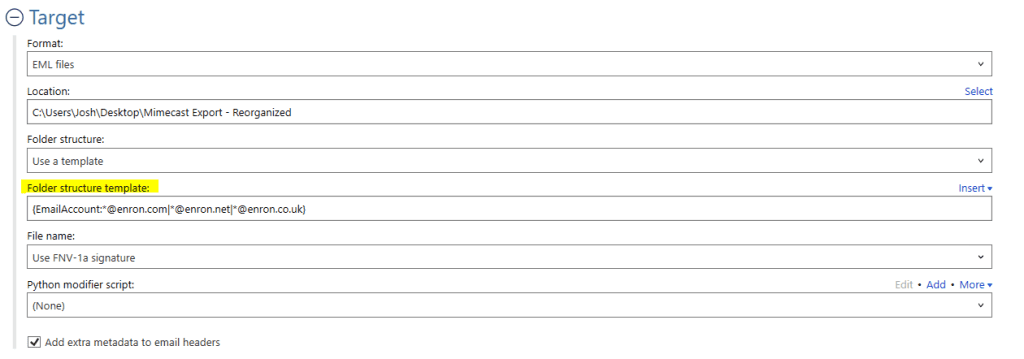
If you received your Mimecast export data in the EJF format, you will also want to make sure the option “Remove journaling envelope” has been checked as shown here:
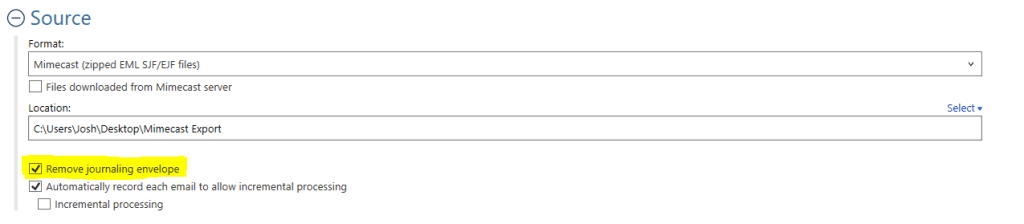
Under “Options” then “Filters”, you can see if you prefer the results with the “strict behavior” option turned-on or off when using the “{EmailAccount} template token”. Most clients processing Mimecast exports have preferred the results when the “strict behavior” option is turned-off (not checked).

I also selected “Use FNV-1a signature” for the “File name” as this will help speed up the conversion.
Once I run this session, my “Target” folder “Mimecast Export – Reorganized” will look like this:

As you can see, each email address with “enron.com” had a folder created for it and the folder contains only emails with that email address in them.
If you now need to convert each of these folders to a separate PST file, please continue for instructions.
2. Mimecast export from external hard drive or after completing the above if you received your Mimecast export on an FTP server:
If you received your Mimecast export on an external hard drive, you most likely have a file/folder structure like this:

In this case, all the emails for each user are organized and you do not need to complete the process to re-organize them (as described in number one above).
If you need to convert each users emails to a PST file, you can use a simple syntax in Aid4Mail to create a PST file for each parent folder that contains all the emails. The below also works with the re-organized emails you created if you received your Mimecast export downloaded from an FTP server.
To accomplish this in Aid4Mail, you will need to setup the session and use the asterisk duplication character to create a session for each parent folder.
First create a new Project in Aid4Mail and setup the single session like this:

The Source Location” is set to: C:\Users\Josh Smith\Desktop\Mimecast export external hard drive\*
*If you already completed the conversion to re-organize the emails based on email address (described above under number one), you would want to select “EML” as the Source “Format” as you have already processed the Mimecast SJF file.
The Target “PST file:” is set to: C:\Users\Josh Smith\Desktop\Mimecast export PST Files\*.pst
I also set the Target “Location”, or base folder in the PST file, to: Mimecast Emails.
The Target “Location” is optional and can be completely removed or changed to your preference.
After the session is setup as shown above with your specific location for the source and target formats, show the session list, under “View”, and then simply click the “Duplicate” button. Now watch the magic of Aid4Mail creating a session for each email address and having the email address as the PST file name. It will look something like this:

As you can see, a session is created for each parent folder from the Source “Location:” with the email address as the PST file name.
You can now decide on how many sessions you would like to run concurrently (under “Options” > “Session” > “Multiple Sessions”) and then use the “Run All” button to start processing all the sessions.
As you can see, Aid4Mail’s unique features make it easy for you to process your Mimecast exports. The Aid4Mail Enterprise license has no limitations and thus it can process through extremely large Mimecast exports. We have had clients process Mimecast exports over 20TB large.
If you experience any issues, please don’t hesitate to contact us.
If you would like to buy an Aid4Mail license, please visit the Aid4Mail website.